Oculus Quest 2 Wireless PC Streaming: A Complete Guide
The Oculus Quest 2 has revolutionized the virtual reality landscape, bringing immersive experiences into homes across the globe. One of the standout features of this headset is its ability to enable Oculus Quest 2 wireless PC streaming. This functionality allows users to play PC VR games without the hassle of wires, creating a more fluid and engaging experience. In this article, we’ll delve into the ins and outs of Oculus Quest 2 wireless PC streaming, exploring its benefits, setup process, tips for optimal performance, and more.
Understanding Oculus Quest 2 Wireless PC Streaming
Oculus Quest 2 wireless PC streaming leverages a technology called Air Link, which allows users to stream their PC VR games directly to the headset over a Wi-Fi connection. This feature provides an unprecedented level of freedom compared to traditional VR setups that require a wired connection. The Oculus Link cable previously provided a solution for this, but the wireless option enhances mobility, enabling gamers to move freely in their space while enjoying high-quality VR experiences.
Benefits of Wireless Streaming
Freedom of Movement: One of the primary benefits of Oculus Quest 2 wireless PC streaming is the freedom it affords users. Without cables tethering you to your PC, you can explore virtual environments more naturally, enhancing immersion.
Convenience: Setting up VR can be cumbersome, especially with long cables. With Oculus Quest 2 wireless PC streaming, you can easily transition between different play areas, making it simple to enjoy VR in various rooms or even outdoors.
Improved Experience: The experience is not only more comfortable but often enhanced due to the ability to access high-performance PC games without the limitations of wired connections. This opens the door to a vast library of VR content, from gaming to simulations.
Easy Setup: Getting started with Oculus Quest 2 wireless PC streaming is straightforward. As long as you have a compatible PC and a good Wi-Fi setup, you can be streaming in minutes.
Setting Up Oculus Quest 2 Wireless PC Streaming
To get started with Oculus Quest 2 wireless PC streaming, follow these steps:
1. Requirements
Before diving into the setup, ensure you meet the following requirements:
- Compatible PC: Your PC should have a compatible graphics card and CPU to run VR games efficiently. Check Oculus's official website for the latest specifications.
- Oculus Software: Download and install the Oculus app on your PC.
- Wi-Fi Network: Ensure your PC and Oculus Quest 2 are connected to the same high-speed Wi-Fi network. Ideally, use a router that supports 5 GHz bands for optimal performance.
2. Configure Oculus Link
- Connect the Oculus Quest 2 to your PC using a USB cable and enable Oculus Link. This step will ensure the headset is recognized by your PC.
- Open the Oculus app on your PC, navigate to the 'Settings' menu, and enable the 'Beta' features if not already enabled. Look for the 'Air Link' option to toggle it on.
3. Connect Wirelessly
- On your Oculus Quest 2, go to 'Settings' and select 'Experimental Features.' Here, you can find the 'Air Link' option.
- Select your PC from the list of available devices and connect. Once connected, you should be able to access your PC VR library directly from your headset.
Tips for Optimal Performance
To ensure a smooth and enjoyable experience with Oculus Quest 2 wireless PC streaming, consider the following tips:
Router Placement: Place your Wi-Fi router in a central location relative to your play area. Avoid obstructions like walls or furniture that could interfere with the signal.
Use 5 GHz Wi-Fi: Always connect to the 5 GHz band for better speeds and lower latency. This frequency is less congested than 2.4 GHz, providing a better streaming experience.
Close Background Applications: Before streaming, close any unnecessary applications on your PC that might consume bandwidth or processing power.
Network Configuration: If possible, connect your PC directly to the router via Ethernet for a more stable connection. This setup can significantly improve performance.
Optimize Graphics Settings: Adjust the graphics settings in your VR games to balance performance and visual quality. Lower settings may help maintain a smoother experience, especially during intense gaming sessions.
Common Issues and Troubleshooting
While Oculus Quest 2 wireless PC streaming is generally smooth, users may encounter some common issues. Here are a few troubleshooting tips:
Lag or Latency: If you experience lag, try moving closer to the router or switching to the Ethernet connection for your PC. Ensure no other devices are consuming excessive bandwidth.
Connection Drops: If the connection drops frequently, check your Wi-Fi signal strength. Adjusting the router's placement or changing to a less congested Wi-Fi channel can help.
Poor Video Quality: If the streamed video quality is low, ensure that your graphics settings are optimized, and check your network speed.
Controller Issues: If your controllers are unresponsive or not tracked properly, ensure they are fully charged and within the tracking range of the headset.
Enhancing Your Wireless Streaming Experience
To elevate your Oculus Quest 2 wireless PC streaming experience, consider these enhancements:
Third-Party Software: Some users find that third-party applications like Virtual Desktop offer additional features and optimizations for streaming. These apps can provide custom settings for resolution and bitrate, further enhancing the experience.
External Battery Packs: For longer gaming sessions, consider using an external battery pack for your Oculus Quest 2. This accessory can extend your playtime without interruptions.
Quality Headphones: Invest in quality wireless headphones to enhance audio immersion. The Oculus Quest 2 provides decent audio, but good headphones can significantly elevate your experience.
Comfort Accessories: To improve comfort during long sessions, look into accessories like face cushions or head straps that provide better fit and support.
Exploring Game Libraries for Wireless Streaming
The Oculus Quest 2 wireless PC streaming capability unlocks a vast library of VR games available on PC platforms like SteamVR and the Oculus Store. Here are some popular titles that benefit from wireless streaming:
Half-Life: Alyx: This critically acclaimed title offers a gripping narrative and innovative gameplay mechanics, making it a must-play for VR enthusiasts.
Boneworks: Known for its physics-based gameplay, Boneworks delivers a unique experience that fully utilizes the immersive potential of VR.
Beat Saber: This rhythm-based game is perfect for quick sessions and offers a fun way to stay active while enjoying your favorite music.
The Walking Dead: Saints & Sinners: For fans of survival horror, this title combines storytelling with immersive gameplay in the Walking Dead universe.
No Man's Sky VR: Experience a vast universe in this open-world space exploration game, offering endless adventures and discoveries.
Conclusion
The Oculus Quest 2 wireless PC streaming feature marks a significant advancement in the world of virtual reality. With the ability to enjoy high-quality PC VR experiences without being tethered by cables, users can explore immersive worlds more freely and comfortably than ever before. By understanding the setup process, optimizing your connection, and exploring a wide range of games, you can fully embrace the potential of Oculus Quest 2 wireless PC streaming. As VR technology continues to evolve, staying informed and adapting to new advancements will ensure you get the most out of your virtual reality experience.
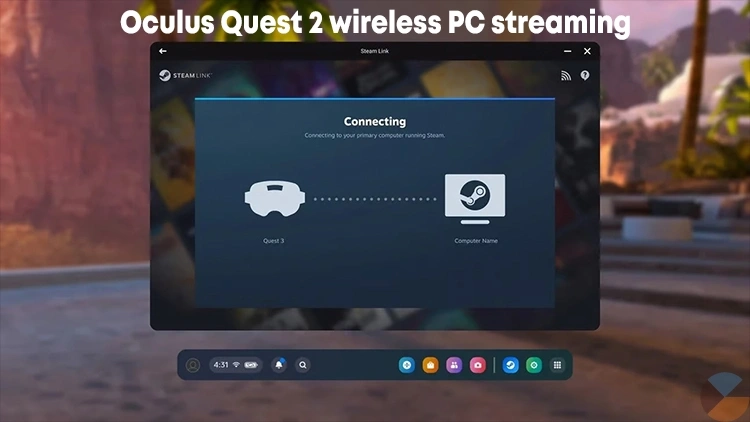


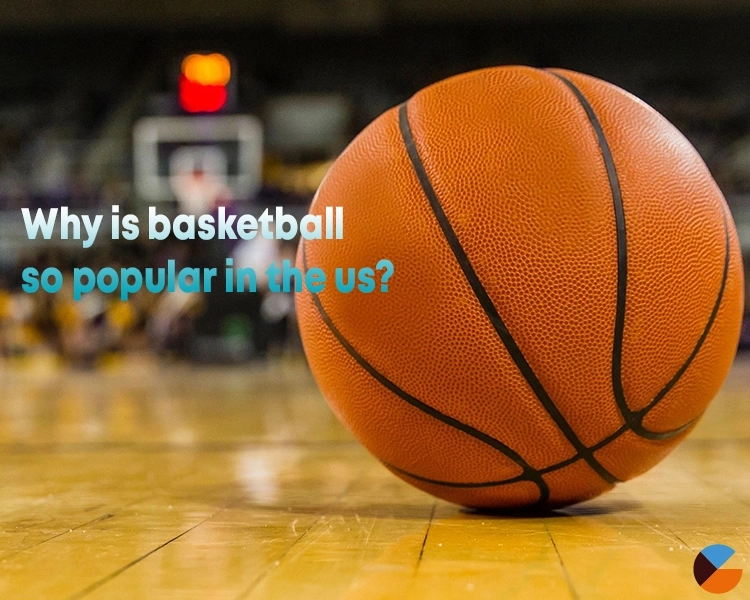
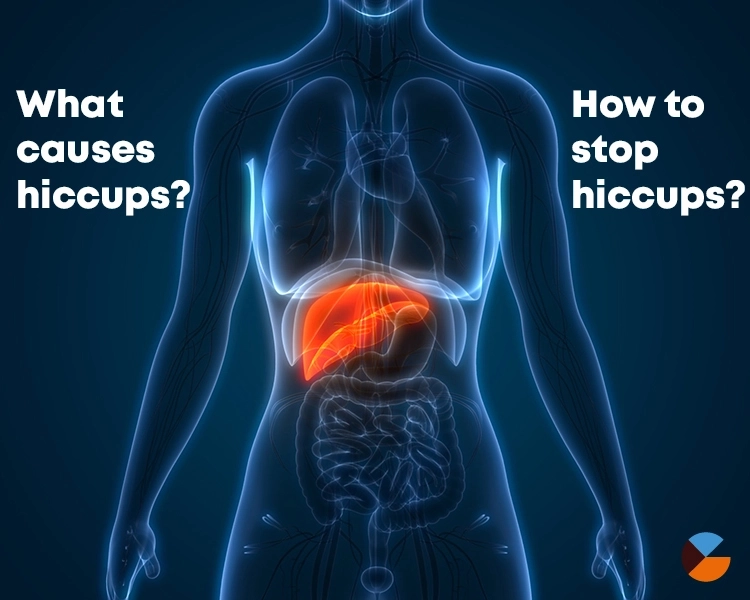
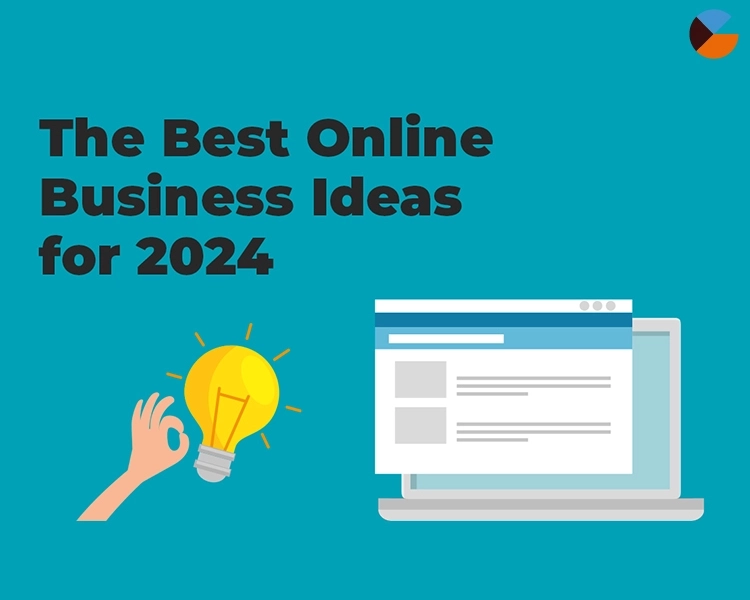

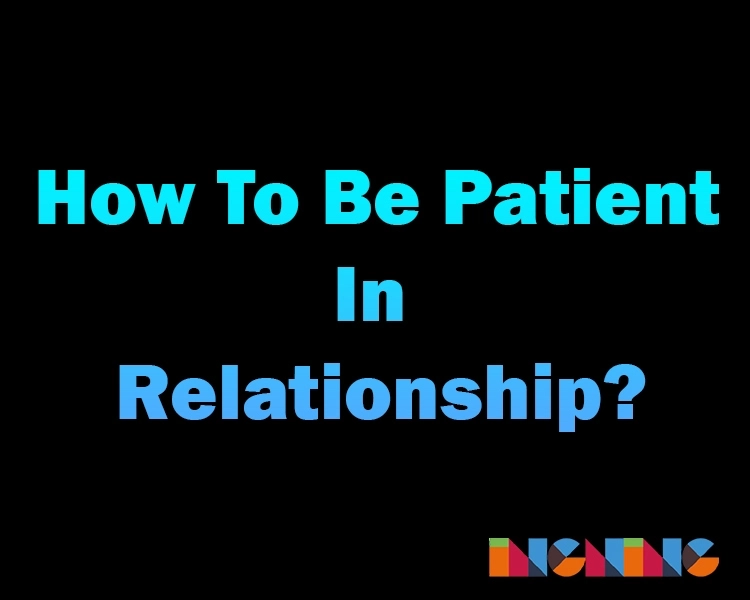

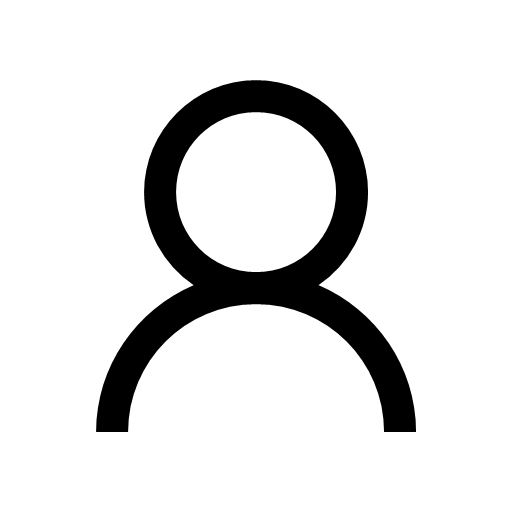 Ingning
Ingning







